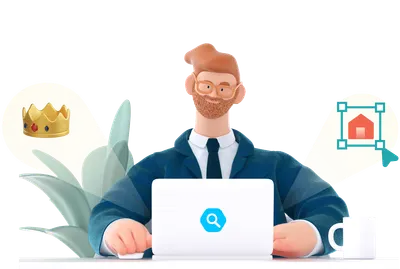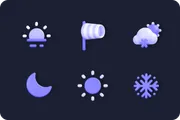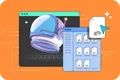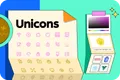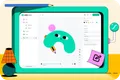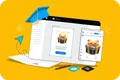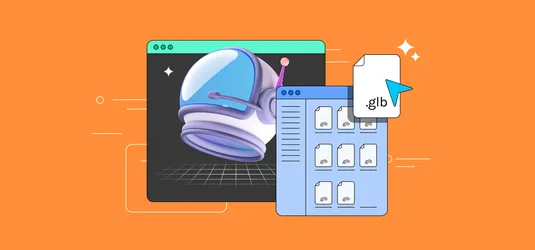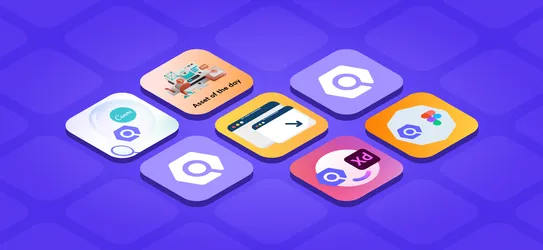Quick Hack: Add Icons to PowerPoint
Make stunning PowerPoint presentations by adding 3+ million icons available on Iconscout
We've come a long way from templatized presentations and adding stock images to make it look attractive. This blog will show you how to add icons to PowerPoint and create jaw-dropping presentations that don't merely display information on slides. So please continue reading to learn how to customize and add stunning and unique design assets to your presentations and make them engaging and aesthetic.
Get Iconscout for Microsoft PowerPoint and explore the boundaries of creativity in your presentations.
Let's get started!
Add Iconscout Integration Plugin to Microsoft PowerPoint
Before we start, we need to install Iconscout for Microsoft PowerPoint. Microsoft Office offline version users follow the steps below to install.
- Click on Get Add-ins to get to the add-in store
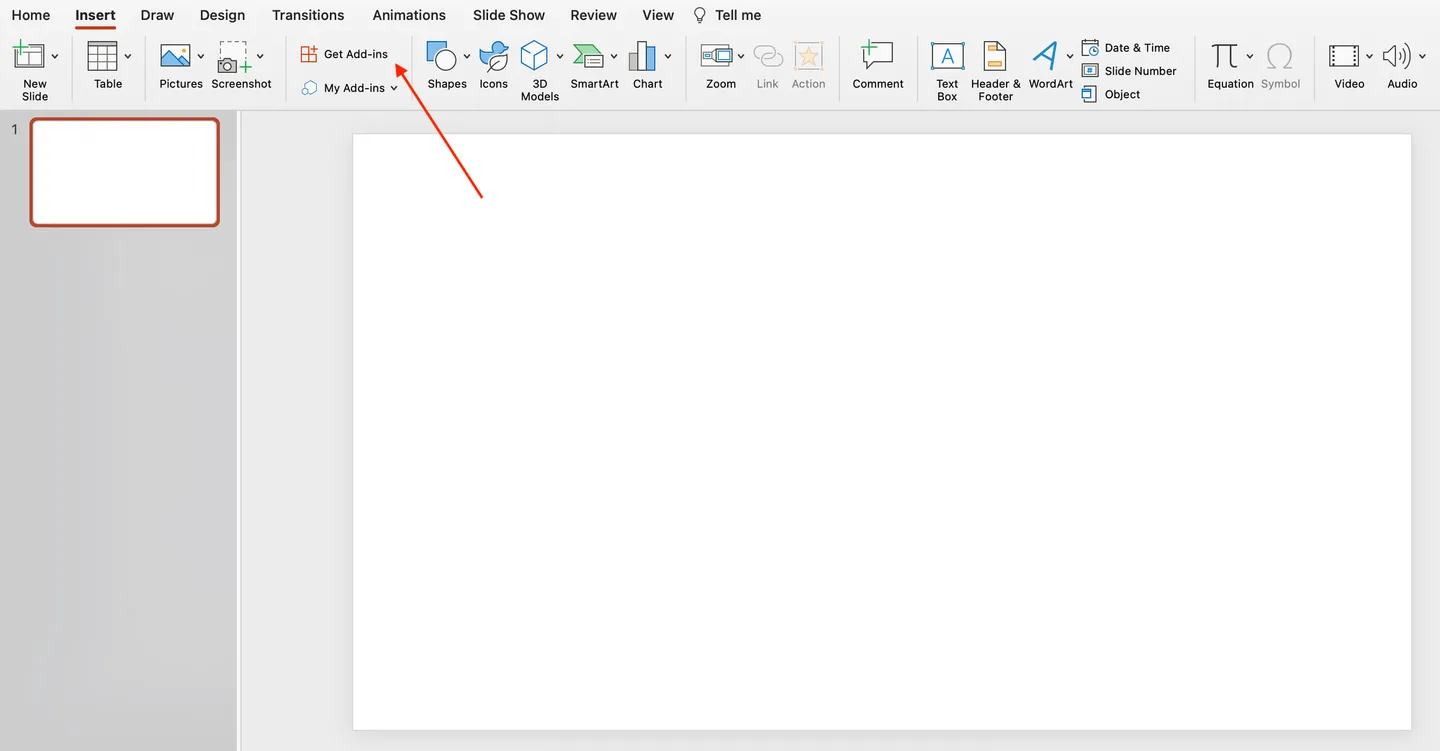
- In the add-ins store, search for Iconscout and click on the add button
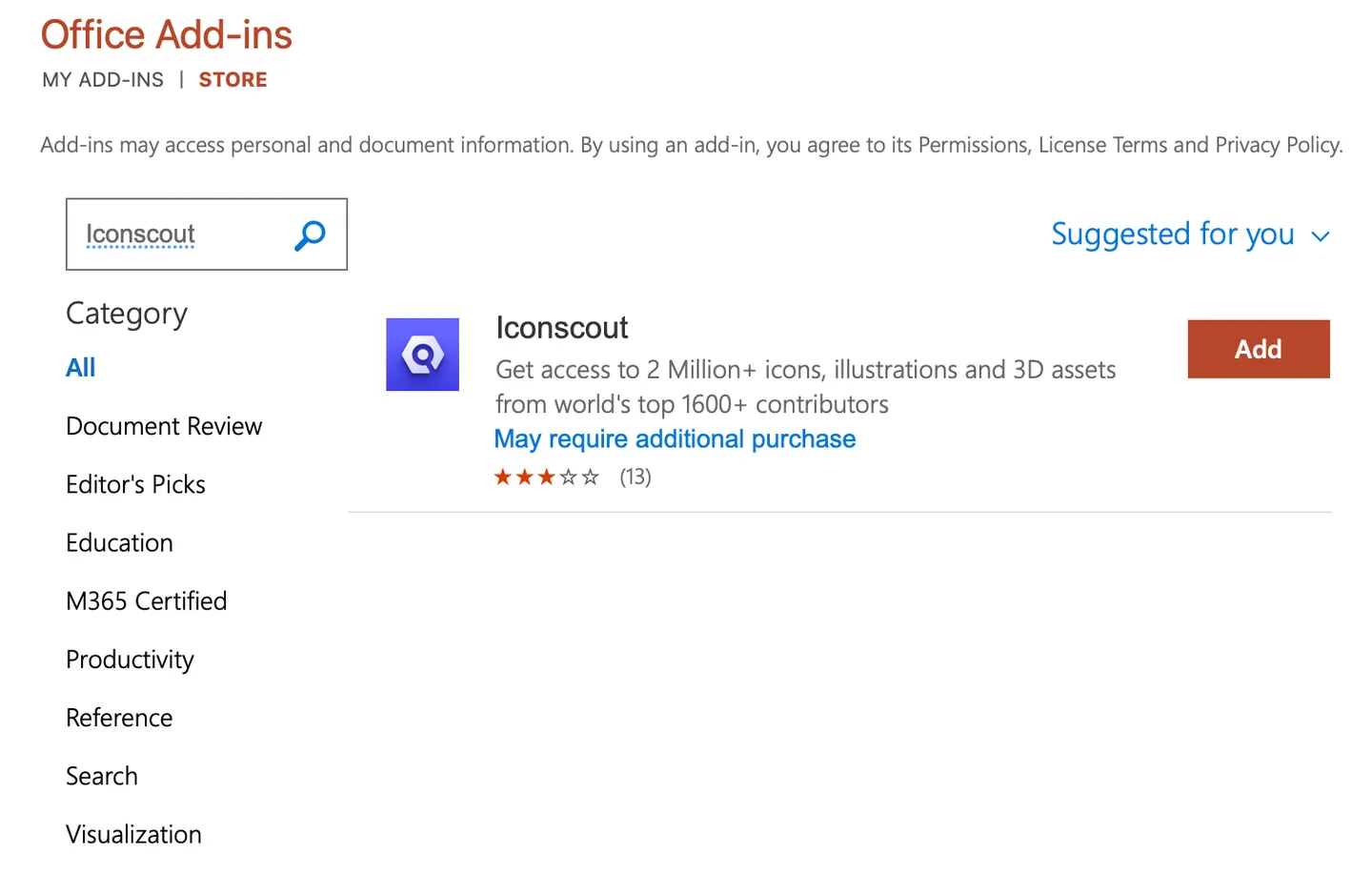
Open Iconscout for Microsoft PowerPoint
- Once the Iconscout Plugin is successfully installed, you will be able to see it on the menu above
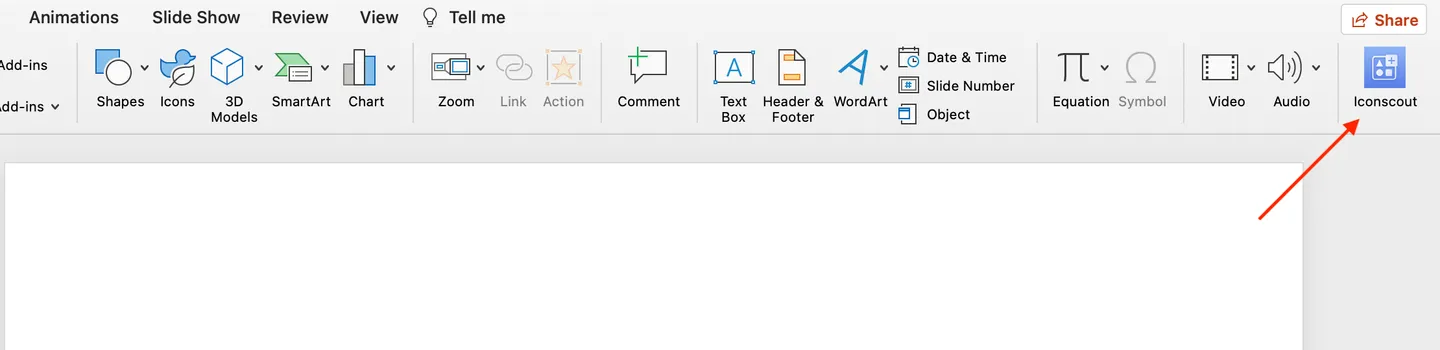
- Click on the plugin and soon the portal to creating magic on PowerPoint shall be ready! After few initial set up screens, you will be directed to the login screen. Use your Iconscout login credentials and fire it up!
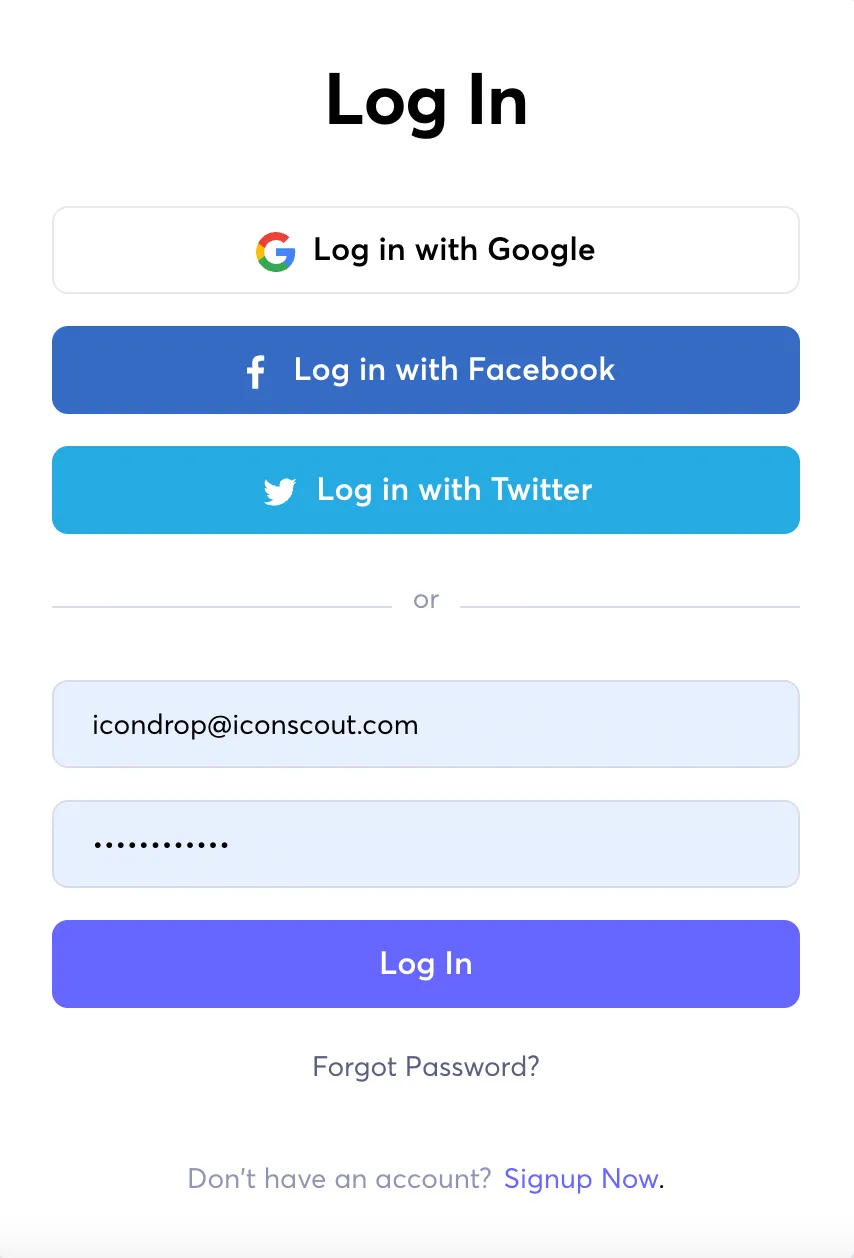
- Once you're logged in, your will be welcomed by the Iconscout plugin as below
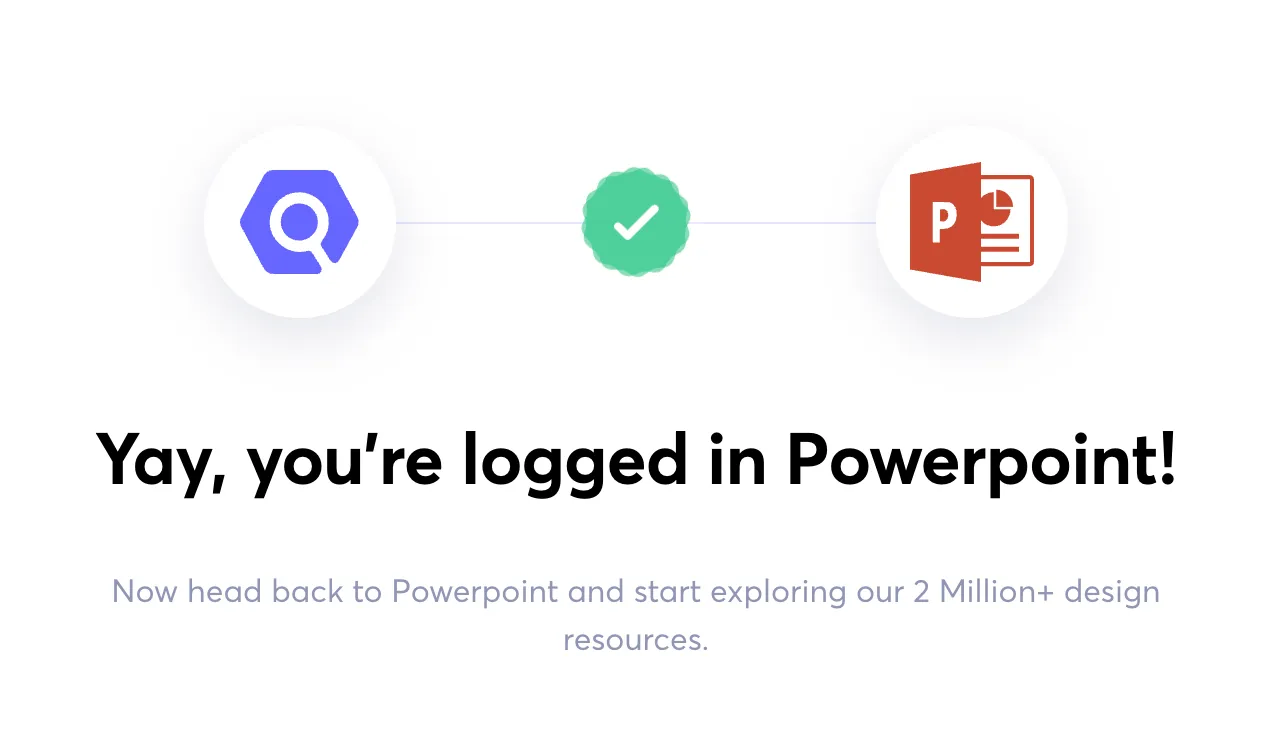
- This is how your Microsoft PowerPoint interface would look after login in to the Iconscout plugin
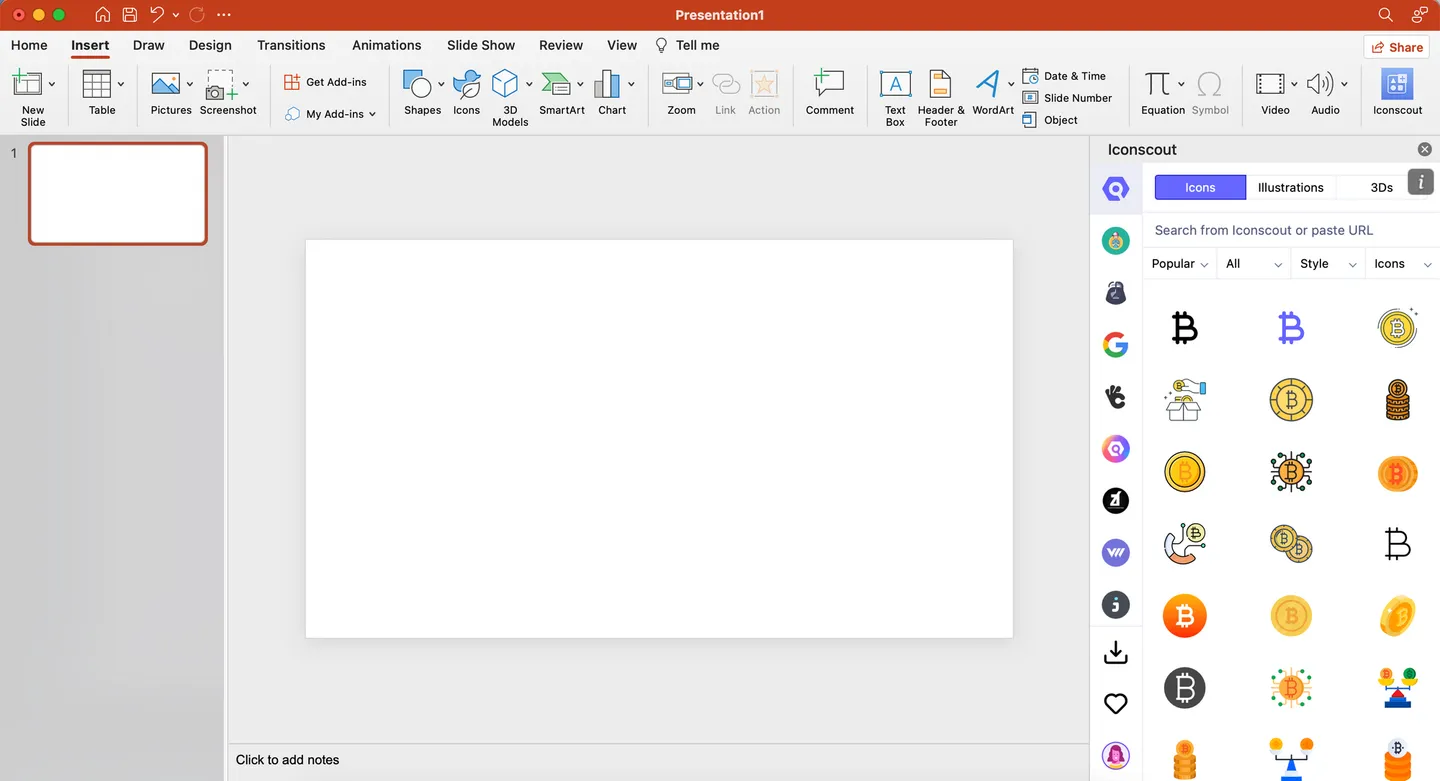
Let’s quickly walk through the features:
- The Iconscout logo on the top-left corner of the plugin window is your home button for the plugin. Nice and simple!
- With the “+” symbol for Add New. With this feature you can add contributors and bundles for quick access. Here’s how:
a. Click on the “+” symbol and choose what you’d like to add for quick access, i.e. Contributors or Icon Packs. Just select them from the tab. I’m going to add my favourite contributors
b. Click on the “Follow” button and add them for quick access. It’s that simple
- Below you will find the “My Downloads” and “My Likes” buttons and they do just as their names, give quick access to your likes and downloads on the plugin
- The lower-most icon on the left panel of the plugin is where you can access “My Profile” and “My Settings” to make tweaks to your experience
- Now that you’re familiar with the plugin and its features, let’s get down to business!
Now that you’re familiar with the plugin and its features, let’s get down to business!
Search and Add Icons to PowerPoint
- To add icons to your PowerPoint, simply click on the Icons tab on the Iconscout Integration for Google Docs and browse from a huge offering of icons.
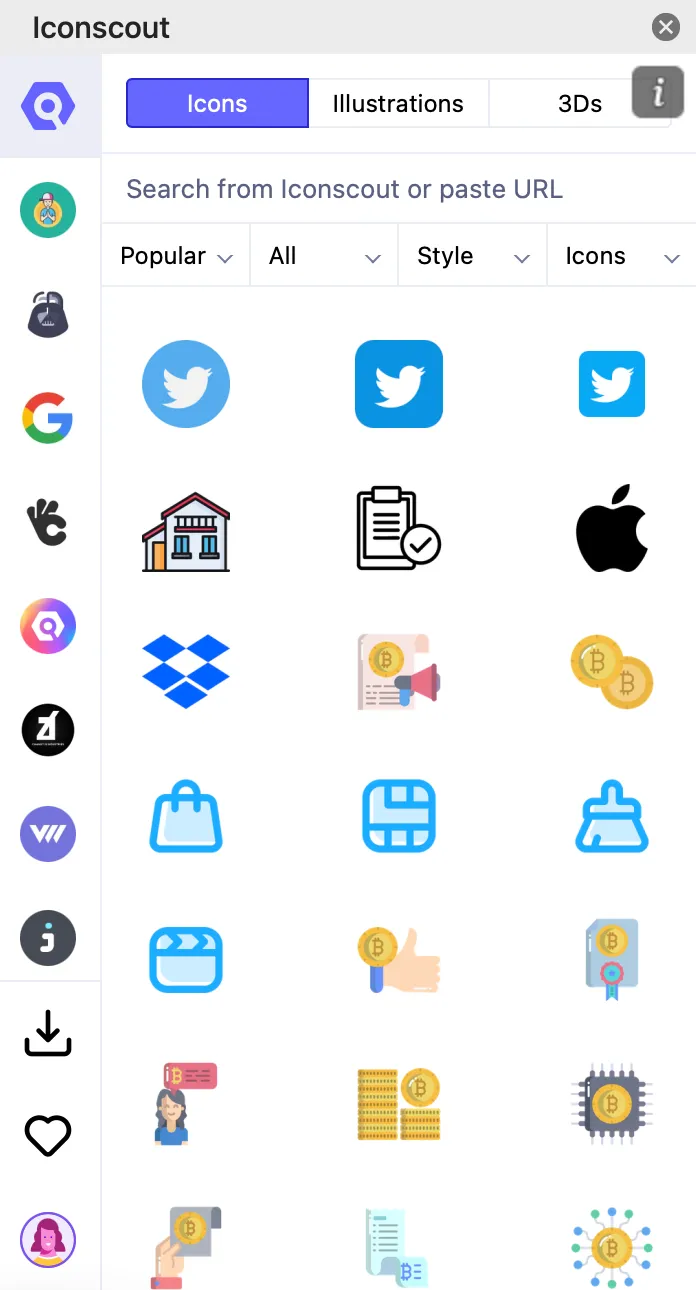
- Are you looking for a specific icon to go with your presentation? The search feature will help find just the right icon for you! And that’s not where it ends. Apply filters like style, price, and much more to match your specific requirements. Iconscout has a collection of over 1 Million icons in its vast library
- You can also select what format would you like to import the asset in. Choose from SVG or Comp PNG

Search and Add Illustrations to PowerPoint
Just like icons, you can add from thousands of Illustrations to your PowerPoint presentation. Just click on the Illustrations tab on the Iconscout plugin and insert an illustration you like to go with your presentation.
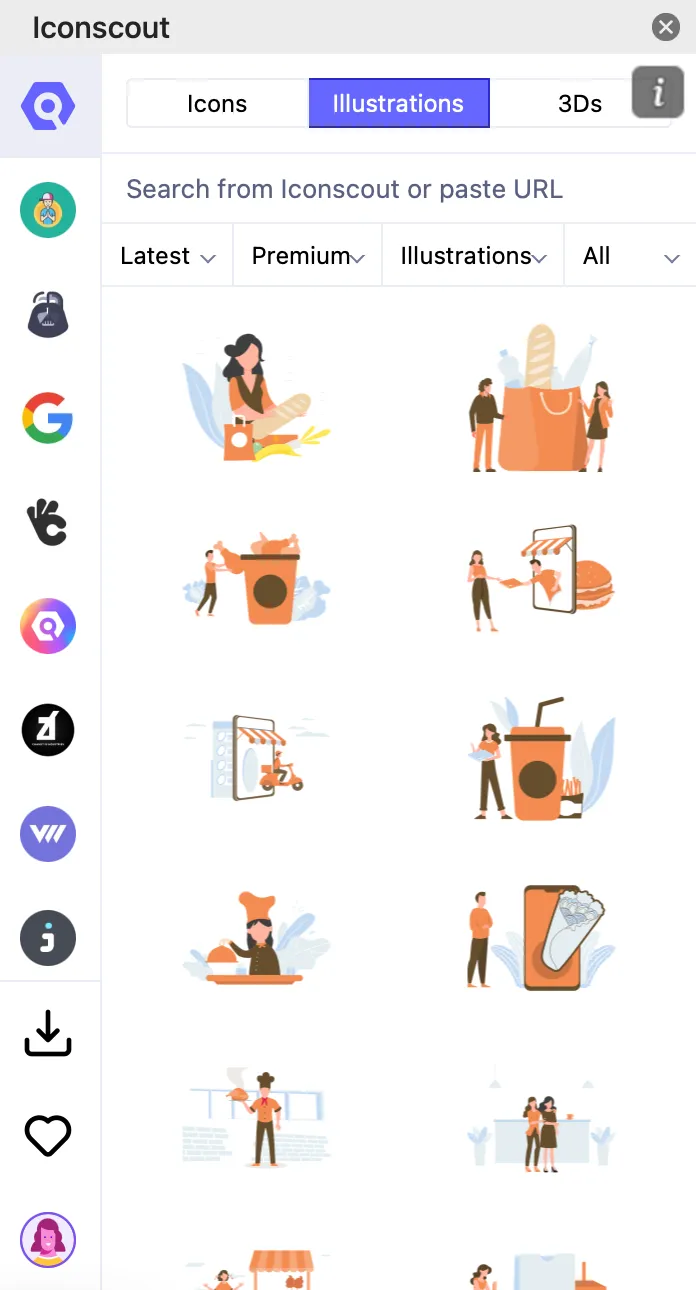
- Just like icons, you can search and apply multiple filters to find what you are looking for
Search and Add 3Ds to Google Docs
- Who says your icons can only be in 2D? Iconscout brings you thousands of carefully selected 3D icons that you can insert into your PowerPoint presentation and leave your audience amazed! Yes, the Iconscout for Microsoft PowerPoint plugin lets you add 3D icons to your presentation with just a few clicks. Just select the 3D tab on the plugin and explore thousands of the latest 3D icons to use.
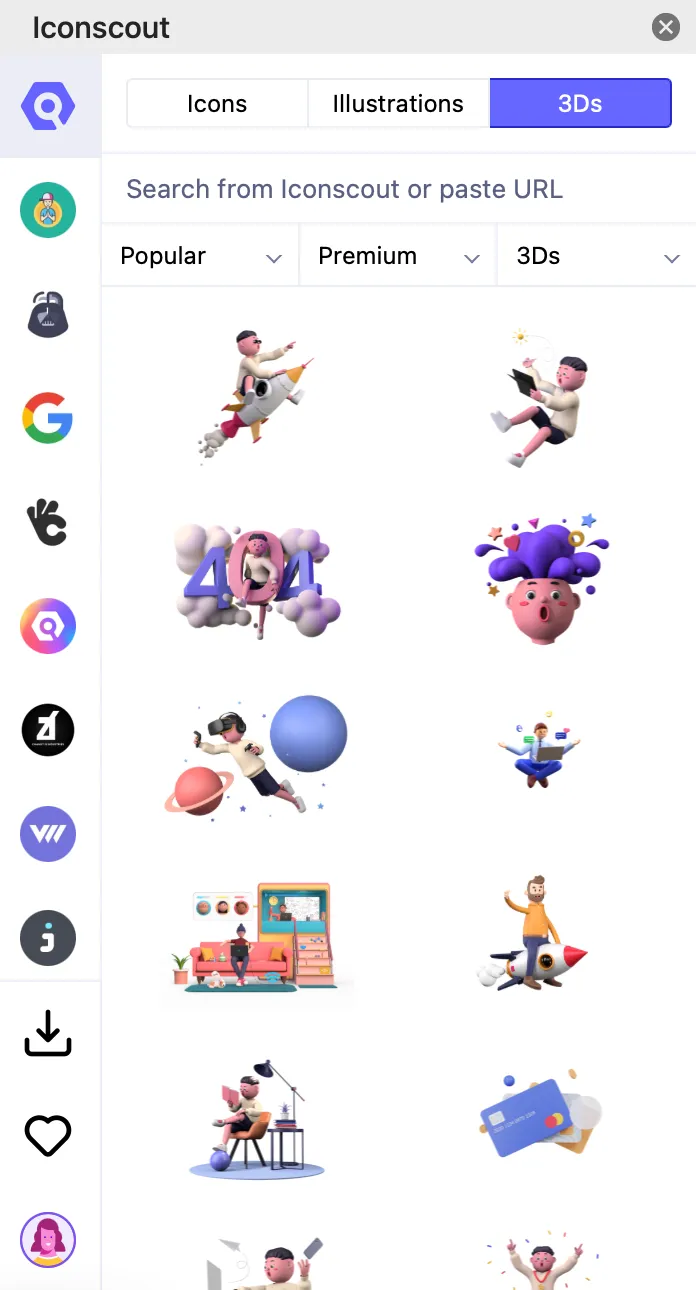
- You can play with filters to make sure you find just what you’re looking for.
Below is a simple example to show how we have added different types of assets to a PowerPoint presentation. Simply click on the asset you want to add or drag and drop! It's that simple

So what are you waiting for? Go and create PowerPoint presentation like you have never before!
Eager to try out all that you’ve learnt? Download our plugin for Microsoft PowerPoint and get started!
We hope this simple tutorial has helped you to add icons, illustrations, and 3Ds quickly. If you have faced any difficulties while adding icons to Microsoft PowerPoint, drop a comment below and we will be happy to help you out!
Subscribe to the Iconscout Newsletter and never miss any important updates.
Visit Iconscout and make the most of our expansive library with 3.2M+ assets - Curated SVGs, Vector Icons, Illustrations, 3D graphics, and Lottie Animations.
Want to share your suggestions or become a part of the community? Write to us on our Community Forum on Discord.
Until then, happy designing!
Related Blogs
Access the world's largest Design Ecosystem: Assets, Integrations, and Motion.